Lecture
You can specify build settings in the Projects mode.
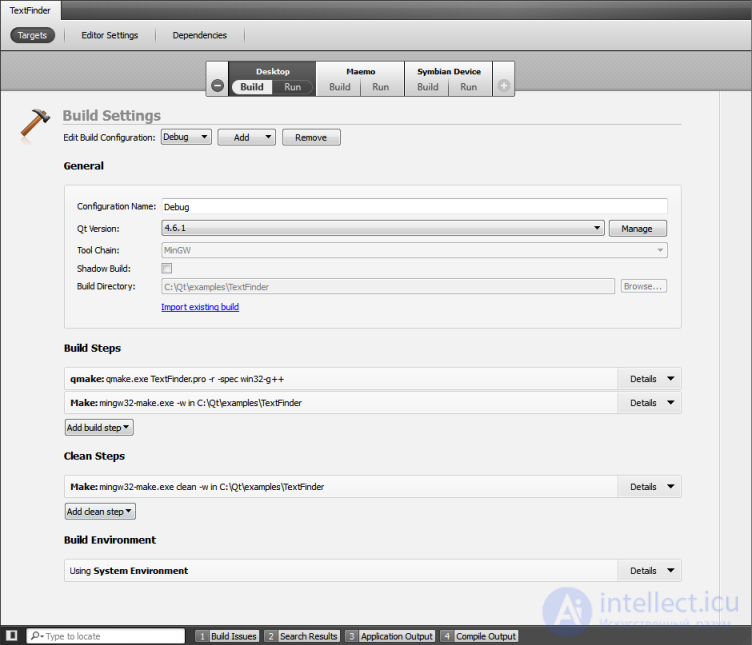
To add a new build configuration, click Add and select the type of configuration to add. You can add as many build configurations as needed.
To delete the currently selected build configuration, click Delete .
To edit the build configuration:
Note: The shadow assembly is not supported by the Symbian build system. Also on Windows, shadow build is not supported for Maemo. If you build for only one target platform, you can disable the Shadow build option.
The Qt Creator build system is based on qmake and make. In the Assembly Steps section, you can change their settings. Qt Creator runs the make command using the Qt profile defined in the current build configuration.

You can use the cleanup process to delete intermediate files. This process can help you fix implicit errors when building a project.
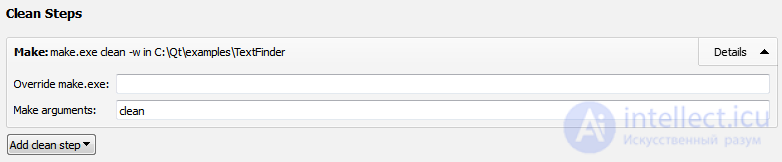
You can define the steps for cleaning your assembly in the Assembly Steps section:
By default, special steps are disabled. To activate specific steps, select the Enable this step option.
 .
.You can specify the environment of the environment that you want to use for the assembly in the Variables section of the environment of the assembly . By default, the environment in which Qt Creator is running is used, and the Qt profile used is included in it. Depending on the selected Qt profile, Qt Creator will automatically set the necessary environment variables. You can change existing environment variables or add, return or reset new variables depending on the requirements of your project.
Comments
To leave a comment
Cross platform programming
Terms: Cross platform programming